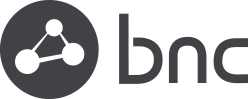The internet is where many of us live and work, spending most of our time in a browser of some kind. With over 60% of users preferring Chrome over other browsers, Google’s browser is the heavyweight champion of internet browsing. With any internet use though comes risks like malware and phishing attacks which can not only hurt the person who got hacked but their entire company’s network. The good news is that Chrome comes with great security features to help mitigate risks. Let’s explore those features.
The internet is where many of us live and work, spending most of our time in a browser of some kind. With over 60% of users preferring Chrome over other browsers, Google’s browser is the heavyweight champion of internet browsing. With any internet use though comes risks like malware and phishing attacks which can not only hurt the person who got hacked but their entire company’s network. The good news is that Chrome comes with great security features to help mitigate risks. Let’s explore those features.
Understanding Malware and Phishing Attacks
Malware is a shortened form of “malicious software” that covers a broad range of programs all designed to infiltrate and damage whichever computer system it enters. Phishing is a bit trickier as it’s a deceptive tactic that attempts to trick users into disclosing sensitive information like passwords, credit card numbers, and personal data. Both of these types of attacks are very common and most internet users will encounter them over any period of time. This doesn’t just affect the individual attacked but an entire company’s IT infrastructure could be at risk if one of these tactics is successful in accessing data from a company.
Chrome’s Built-in Security Features
Good news is there are built-in security features in Chrome that are made to protect from malware and phishing attacks. One of these features is the “Safe Browsing” feature which automatically warns users before they visit a potentially harmful site. Chrome users might be familiar with this “error” screen and they’d be wise to consider not ignoring it. This feature is powered by a constantly updated database of known phishing and malware-infected sites, which makes it more important to report sites that might be using these tactics when asked. No action is needed to get this feature as it’s automatically added to the browsing experience of Chrome users.
Best Practices for Malware Protection
In addition to Chrome’s native security measures, users can adopt several best practices to enhance their protection against malware:
- Keep Chrome Up to Date: Regularly updating Chrome ensures that you have the latest security patches and enhancements, reducing the risk of vulnerabilities being exploited by attackers. You’ll see an “update available” notification in the top right of your browser when this is available. Go ahead and update it when you see that and don’t worry about your open tabs, Chrome will reopen those for you when the update is complete.
- Exercise Caution When Downloading: Be cautious when downloading files from the internet, especially from unknown or untrustworthy sources. Chrome’s built-in download scanning feature can help detect and block potentially harmful files.
- Use Extensions Wisely: While Chrome extensions can enhance functionality, be selective about the extensions you install and only choose reputable ones from the Chrome Web Store. Malicious extensions can compromise your browser’s security and privacy. Extensions can be useful and we all use them, but they’re still third part software added to Chrome so pay attention to the extension source and read reviews to see what other users’ experience has been like for clues on whether to proceed with the download.
- Enable Chrome Sync with Caution: Chrome Sync allows you to sync your browsing data across devices, but it’s essential to weigh the convenience against potential security risks. Consider enabling sync only for trusted devices and regularly review your synced data for any anomalies. Google is pretty good about making sure the right people get access to your data when there’s a suspicious login from a new device. If you see a login that wasn’t you, take action to secure your browsing and account data.
Mitigating Phishing Risks
Phishing attacks often rely on social engineering tactics to deceive users into divulging sensitive information. To mitigate phishing risks while using Chrome, consider the following strategies:
- Verify Website URLs: Before entering sensitive information on a website, carefully inspect the URL to ensure it matches the legitimate site’s domain. Look for HTTPS encryption and a padlock icon in the address bar, indicating a secure connection. Hackers can get tricky with this one and make dummy sites that look A LOT like the original ones but the URL can’t be faked so always check that.
- Beware of Suspicious Emails and Links: Exercise caution when clicking on links or downloading attachments from unsolicited emails, especially those requesting sensitive information or urging immediate action. When in doubt, verify the sender’s identity through alternative channels.
- Educate Yourself and Your Team: Knowledge is one of the most potent defenses against phishing attacks. Educate yourself and your employees about common phishing tactics, warning signs, and best practices for safe browsing and email hygiene.
It’s a best practice to always remain vigilant against malware and phishing attacks when browsing. Chrome comes with plenty of nice features but nothing replaces good sense and some preemptive research to avoid a disaster. This kind of proactive mindset can save you a lot of trouble in the long run, and the added Chrome security features don’t hurt either.
Get In Touch With BNC To Get Started
 Your company may be on the lookout for more comprehensive IT solutions than just secure browsing, and we’re here to help. Our experienced IT/Security consultants will work closely with your team to evaluate your specific needs and provide tailored solutions that strengthen your cybersecurity defenses. Don’t wait until a cyber incident occurs to realize the importance of comprehensive cybersecurity measures. Contact BNC managed it services in Dallas & Denver today to begin your journey toward a safer and more secure digital future. Together, we can safeguard your business and protect it from the ever-present threats in the world of cybercrime.
Your company may be on the lookout for more comprehensive IT solutions than just secure browsing, and we’re here to help. Our experienced IT/Security consultants will work closely with your team to evaluate your specific needs and provide tailored solutions that strengthen your cybersecurity defenses. Don’t wait until a cyber incident occurs to realize the importance of comprehensive cybersecurity measures. Contact BNC managed it services in Dallas & Denver today to begin your journey toward a safer and more secure digital future. Together, we can safeguard your business and protect it from the ever-present threats in the world of cybercrime.